Apache HTTP Server Version 2.4
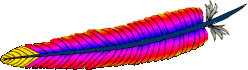
Apache HTTP Server Version 2.4
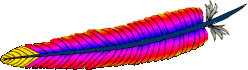
There are many important points to consider before you begin compiling Apache HTTP Server (httpd). See Using Apache HTTP Server on Microsoft Windows before you begin.
httpd can be built on Windows using a cmake-based build system or with Visual Studio project files maintained by httpd developers. The cmake-based build system directly supports more versions of Visual Studio but currently has considerable functional limitations.
Compiling Apache requires the following environment to be properly installed:
Disk Space
Make sure you have at least 200 MB of free disk space available. After installation Apache requires approximately 80 MB of disk space, plus space for log and cache files, which can grow rapidly. The actual disk space requirements will vary considerably based on your chosen configuration and any third-party modules or libraries, especially when OpenSSL is also built. Because many files are text and very easily compressed, NTFS filesystem compression cuts these requirements in half.
Appropriate Patches
The httpd binary is built with the help of several patches to third party packages, which ensure the released code is buildable and debuggable. These patches are available and distributed from http://www.apache.org/dist/httpd/binaries/win32/patches_applied/ and are recommended to be applied to obtain identical results as the "official" ASF distributed binaries.
Microsoft Visual C++ 6.0 (Visual Studio 97) or later.
Apache can be built using the command line tools, or from
within the Visual Studio IDE Workbench. The command line
build requires the environment to reflect the PATH,
INCLUDE, LIB and other variables
that can be configured with the vcvars32.bat script.
Updated Microsoft Windows Platform SDK, February 2003 or later.
An appropriate Windows Platform SDK is included by default in the full (not express/lite) versions of Visual C++ 7.1 (Visual Studio 2002) and later, these users can ignore these steps unless explicitly choosing a newer or different version of the Platform SDK.
To use Visual C++ 6.0 or 7.0 (Studio 2000 .NET), the Platform SDK
environment must be prepared using the setenv.bat
script (installed by the Platform SDK) before starting the command
line build or launching the msdev/devenv GUI environment. Installing
the Platform SDK for Visual Studio Express versions (2003 and later)
should adjust the default environment appropriately.
"c:\Program Files\Microsoft Visual Studio\VC98\Bin\VCVARS32"
"c:\Program Files\Platform SDK\setenv.bat"
Perl and awk
Several steps recommended here require a perl interpreter during the build preparation process, but it is otherwise not required.
To install Apache within the build system, several files are
modified using the awk.exe utility. awk was chosen since
it is a very small download (compared with Perl or WSH/VB) and
accomplishes the task of modifying configuration files upon
installation. Brian Kernighan's
http://www.cs.princeton.edu/~bwk/btl.mirror/
site has a compiled native Win32 binary,
http://www.cs.princeton.edu/~bwk/btl.mirror/awk95.exe which
you must save with the name awk.exe (rather than
awk95.exe).
awk.exe
from the PATH, or executable path specified in the menu option
Tools -> Options -> (Projects ->) Directories. Ensure
awk.exe is in your system path.gawk.exe and that the file
awk.exe is really a symlink to the gawk.exe
file. The Windows command shell does not recognize symlinks, and
because of this building InstallBin will fail. A workaround is
to delete awk.exe from the cygwin installation and
copy gawk.exe to awk.exe. Also note the
cygwin/mingw ports of gawk 3.0.x were buggy, please upgrade to 3.1.x
before attempting to use any gawk port.[Optional] zlib library (for mod_deflate)
Zlib must be installed into a srclib subdirectory named
zlib. This must be built in-place. Zlib can be obtained
from http://www.zlib.net/ -- the
mod_deflate is confirmed to work correctly with
version 1.2.3.
nmake -f win32\Makefile.msc
nmake -f win32\Makefile.msc test
[Optional] OpenSSL libraries (for mod_ssl
and ab.exe with ssl support)
Configuring and building OpenSSL requires perl to be installed.
OpenSSL must be installed into a srclib subdirectory
named openssl, obtained from
http://www.openssl.org/source/, in order to compile
mod_ssl or the abs.exe project, which
is ab.c with SSL support enabled. To prepare OpenSSL to be linked
to Apache mod_ssl or abs.exe, and disable patent encumbered features
in OpenSSL, you might use the following build commands:
perl Configure no-rc5 no-idea enable-mdc2 enable-zlib VC-WIN32
-Ipath/to/srclib/zlib -Lpath/to/srclib/zlib
ms\do_masm.bat
nmake -f ms\ntdll.mak
[Optional] Database libraries (for mod_dbd
and mod_authn_dbm)
The apr-util library exposes dbm (keyed database) and dbd (query oriented database) client functionality to the httpd server and its modules, such as authentication and authorization. The sdbm dbm and odbc dbd providers are compiled unconditionally.
The dbd support includes the Oracle instantclient package, MySQL, PostgreSQL and sqlite. To build these all, for example, set up the LIB to include the library path, INCLUDE to include the headers path, and PATH to include the dll bin path of all four SDK's, and set the DBD_LIST environment variable to inform the build which client driver SDKs are installed correctly, e.g.;
set DBD_LIST=sqlite3 pgsql oracle mysql
Similarly, the dbm support can be extended with DBM_LIST to build a Berkeley DB provider (db) and/or gdbm provider, by similarly configuring LIB, INCLUDE and PATH first to ensure the client library libs and headers are available.
set DBM_LIST=db gdbm
See the README-win32.txt file for more hints on obtaining the various database driver SDKs.
The policy of the Apache HTTP Server project is to only release Unix sources. Windows source packages made available for download have been supplied by volunteers and may not be available for every release. You can still build the server on Windows from the Unix source tarball with just a few additional steps.
perl srclib\apr\build\lineends.pl
You can now build the server with the Visual Studio development environment using the IDE. Command-Line builds of the server are not possible from Unix sources unless you export .mak files as explained below.
Makefile.win is the top level Apache makefile.
To compile Apache on Windows, simply use one of the following commands
to build the release or debug flavor:
nmake /f Makefile.win _apacher
nmake /f Makefile.win _apached
Either command will compile Apache. The latter will disable optimization of the resulting files, making it easier to single step the code to find bugs and track down problems.
You can add your apr-util dbd and dbm provider choices with the additional make (environment) variables DBD_LIST and DBM_LIST, see the comments about [Optional] Database libraries, above. Review the initial comments in Makefile.win for additional options that can be provided when invoking the build.
Apache can also be compiled using VC++'s Visual Studio
development environment. To simplify this process, a
Visual Studio workspace, Apache.dsw, is provided.
This workspace exposes the entire list of working .dsp
projects that are required for the complete Apache binary release.
It includes dependencies between the projects to assure that they
are built in the appropriate order.
Open the Apache.dsw workspace, and select
InstallBin (Release or Debug build,
as desired) as the Active Project. InstallBin causes all
related project to be built, and then invokes Makefile.win to
move the compiled executables and dlls. You may personalize the
INSTDIR= choice by changing InstallBin's Settings,
General tab, Build command line entry. INSTDIR defaults to the
/Apache2 directory. If you only want a test compile (without
installing) you may build the BuildBin project instead.
The .dsp project files are distributed in Visual Studio 6.0
(98) format. Visual C++ 5.0 (97) will recognize them. Visual Studio
2002 (.NET) and later users must convert Apache.dsw plus
the .dsp files into an Apache.sln plus
.msproj files. Be sure you reconvert the .msproj
file again if its source .dsp file changes! This is really
trivial, just open Apache.dsw in the VC++ 7.0 IDE once again
and reconvert.
perl srclib\apr\build\cvtdsp.pl -2005
Visual Studio 2002 (.NET) and later users should also use the Build
menu, Configuration Manager dialog to uncheck both the Debug
and Release Solution modules abs,
mod_deflate and mod_ssl components, as
well as every component starting with apr_db*. These modules
are built by invoking nmake, or the IDE directly with the
BinBuild target, which builds those modules conditionally
if the srclib directories openssl and/or
zlib exist, and based on the setting of DBD_LIST
and DBM_LIST environment variables.
Exported .mak files pose a greater hassle, but they are
required for Visual C++ 5.0 users to build mod_ssl,
abs (ab with SSL support) and/or
mod_deflate. The .mak files also support a broader
range of C++ tool chain distributions, such as Visual Studio Express.
You must first build all projects in order to create all dynamic
auto-generated targets, so that dependencies can be parsed correctly.
Build the entire project from within the Visual Studio 6.0 (98) IDE,
using the BuildAll target, then use the Project Menu Export
for all makefiles (checking on "with dependencies".) Run the following
command to correct absolute paths into relative paths so they will build
anywhere:
perl srclib\apr\build\fixwin32mak.pl
You must type this command from the top level
directory of the httpd source tree. Every
.mak and .dep project file within
the current directory and below will be corrected, and the
timestamps adjusted to reflect the .dsp.
Always review the generated .mak and .dep
files for Platform SDK or other local, machine specific file paths.
The DevStudio\Common\MSDev98\bin\ (VC6) directory contains
a sysincl.dat file, which lists all exceptions. Update
this file (including both forward and backslashed paths, such as both
sys/time.h and sys\time.h) to ignore such
newer dependencies. Including local-install paths in a distributed
.mak file will cause the build to fail completely.
If you contribute back a patch that revises project files, we must commit project files in Visual Studio 6.0 format. Changes should be simple, with minimal compilation and linkage flags that can be recognized by all Visual Studio environments.
Once Apache has been compiled, it needs to be installed in
its server root directory. The default is the
\Apache2 directory, of the same drive.
To build and install all the files into the desired folder
dir automatically, use one of the following
nmake commands:
nmake /f Makefile.win installr INSTDIR=dir
nmake /f Makefile.win installd INSTDIR=dir
The dir argument to INSTDIR provides
the installation directory; it can be omitted if Apache is
to be installed into \Apache22 (of the current
drive).
.dsp files are maintained between release
builds. The .mak files are NOT regenerated, due to the tremendous
waste of reviewer's time. Therefore, you cannot rely on the NMAKE
commands above to build revised .dsp project files unless you
then export all .mak files yourself from the project. This is
unnecessary if you build from within the Microsoft
Developer Studio environment.The primary documentation for this build mechanism is in the
README.cmake file in the source distribution. Refer to that file
for detailed instructions.
Building httpd with cmake requires building APR and APR-util separately.
Refer to their README.cmake files for instructions.
The primary limitations of the cmake-based build are inherited from the APR-util project, and are listed below because of their impact on httpd:
mod_charset_lite and possibly some third-party modules
cannot be used.